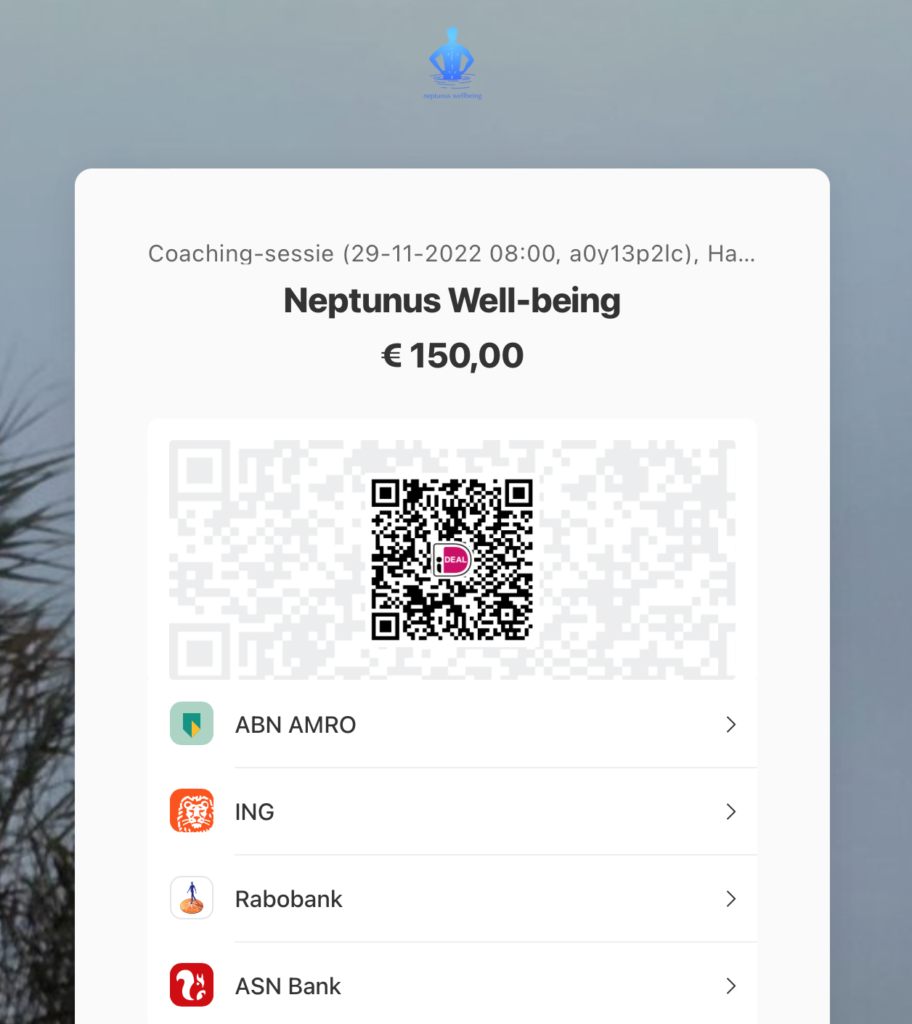Do you want to make an appointment? This can be done via the website Simplybook.it. You enter this booking module via the following pages:
If this doesn't work properly, you can also open this page: tis.simplybook.it.
This is how the appointment module works:
- Select the treatment you want to book.
- Choose whether you want to pay in advance (including Paypal) or whether you pay later (including Ideal).
- Then fill in your details.
- Have you ever made an appointment before? Click on “remind password” and you will receive an email, so you can create a (new) password.
- After making the reservation you will immediately receive a confirmation by e-mail.
Here you will find a detailed explanation, in which you can see step-by-step how it works.
Extensive explanation
Below you can see step by step how to make an appointment.
1. Select location
First choose the location where you want to make an appointment:
If you scroll down you will see the following. Click on “Allow” to allow third-party cookies and open the booking module. Or click on “Book in new tab” if you want to open the booking page in a separate tab. You can optionally choose a different language before continuing.
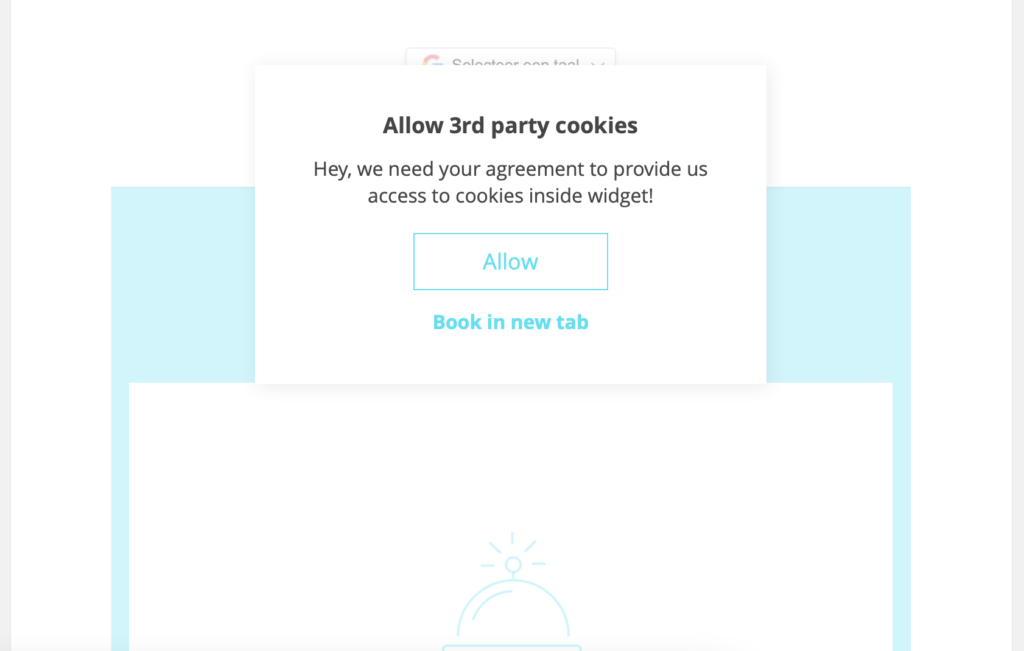
2. Select treatment
Choose a treatment. The price is immediately stated. To keep the booking clear, not every specific treatment is shown in the overview. For example, if you want a sports massage or Esalen massage, you choose Relaxation massage. Click “Select” to continue.
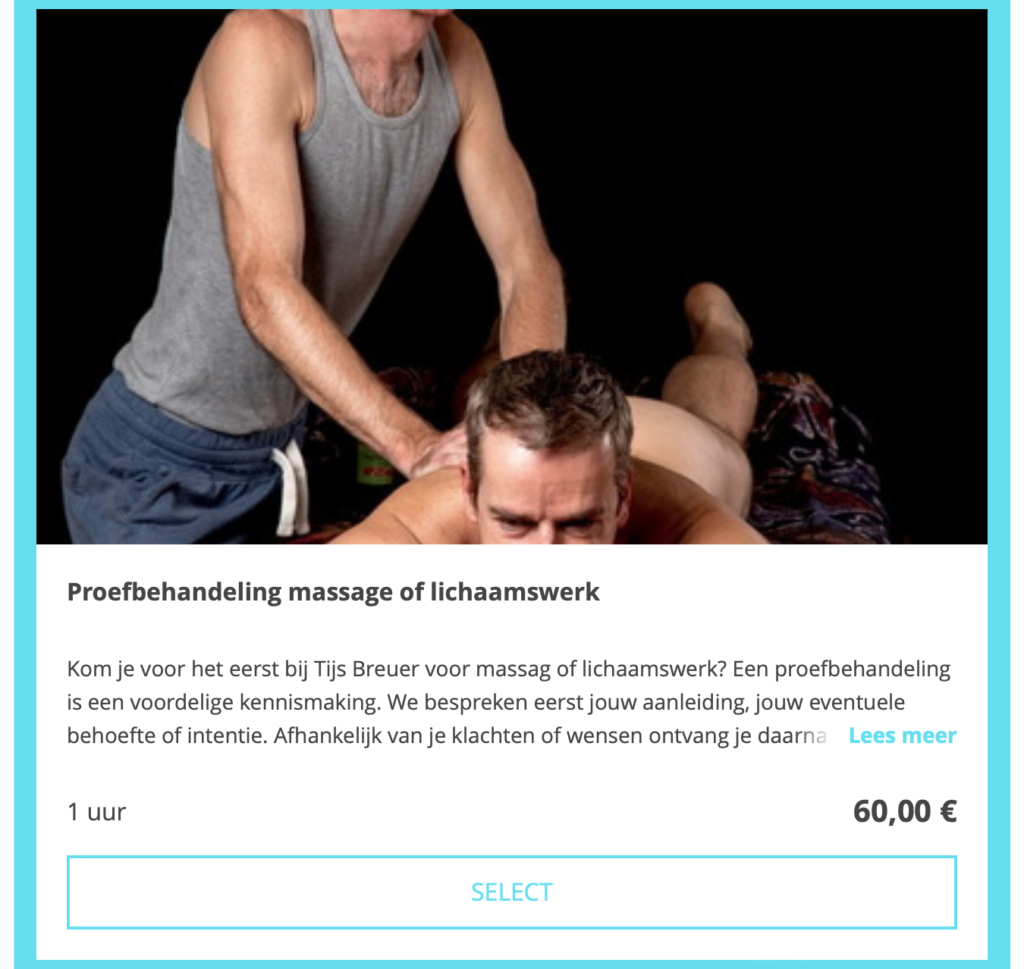
3. Select Extras
On the next page you can choose to extend the treatment by, for example, half an hour, or to be picked up from the station or to have the session take place on location. A retreat is also possible. Check the extras and click “Next”.
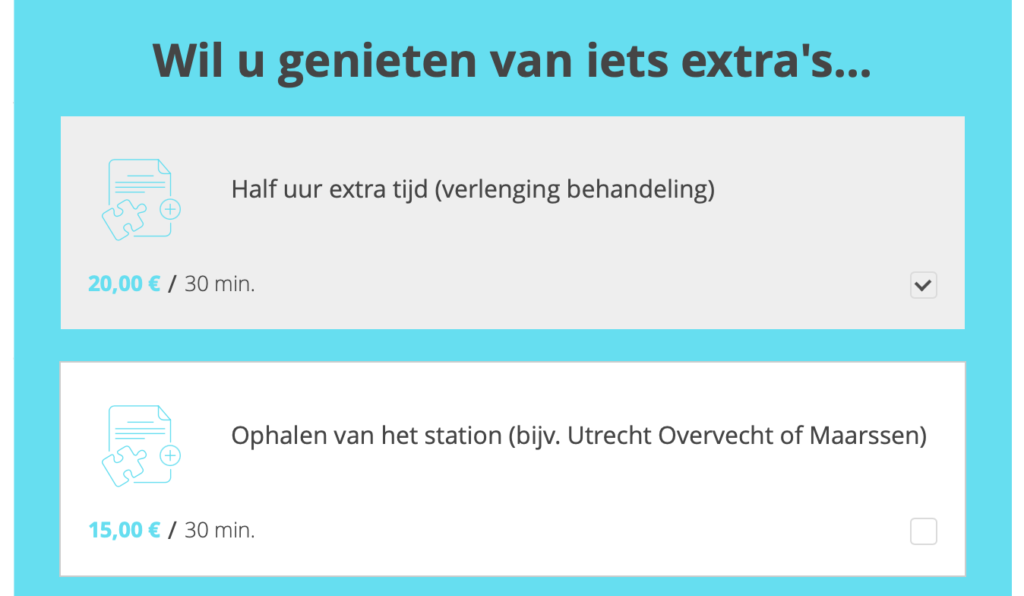
4. Select date and time
Select a date and below that you will see the times that I am available on that day. Depending on the duration of the treatment, you may or may not select a time slot. Click on the desired time to continue.
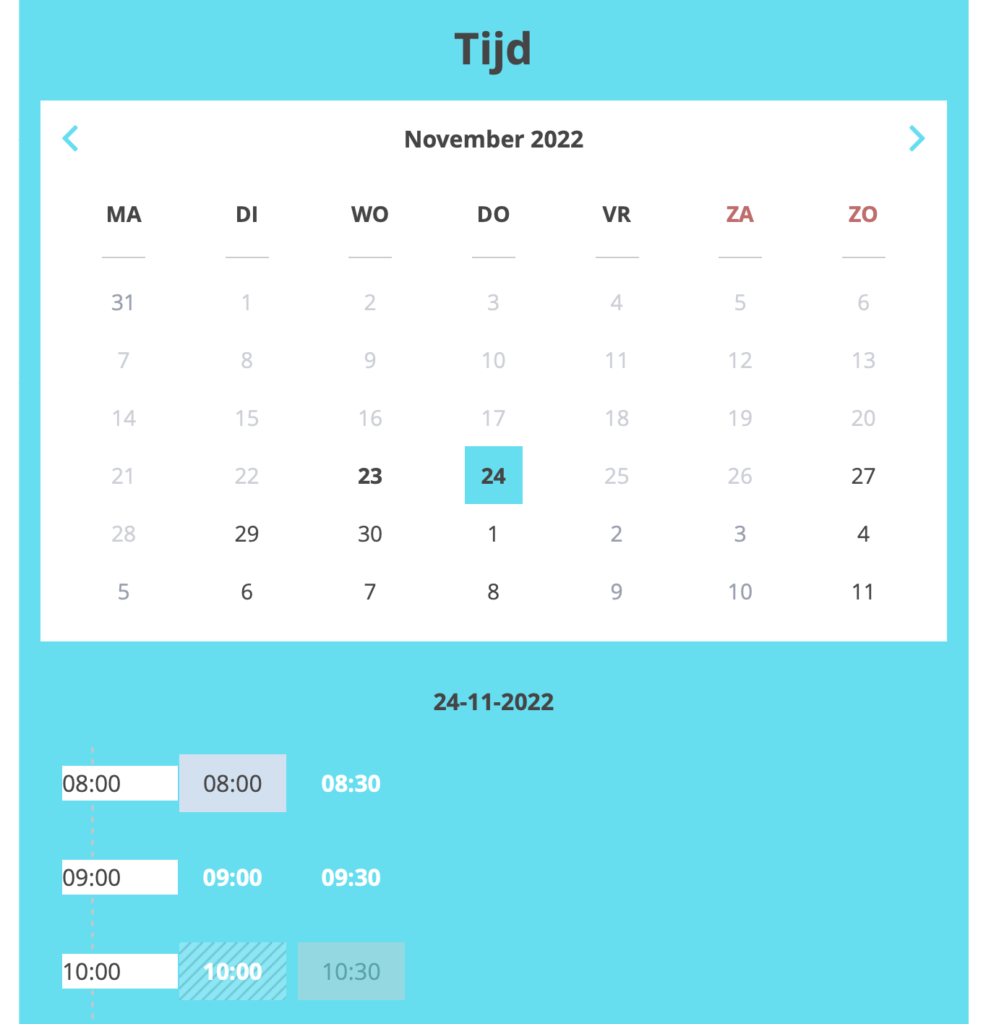
5. Create an account or log in
On the next page you can choose between “Sign up” or “Sign up and continue”.
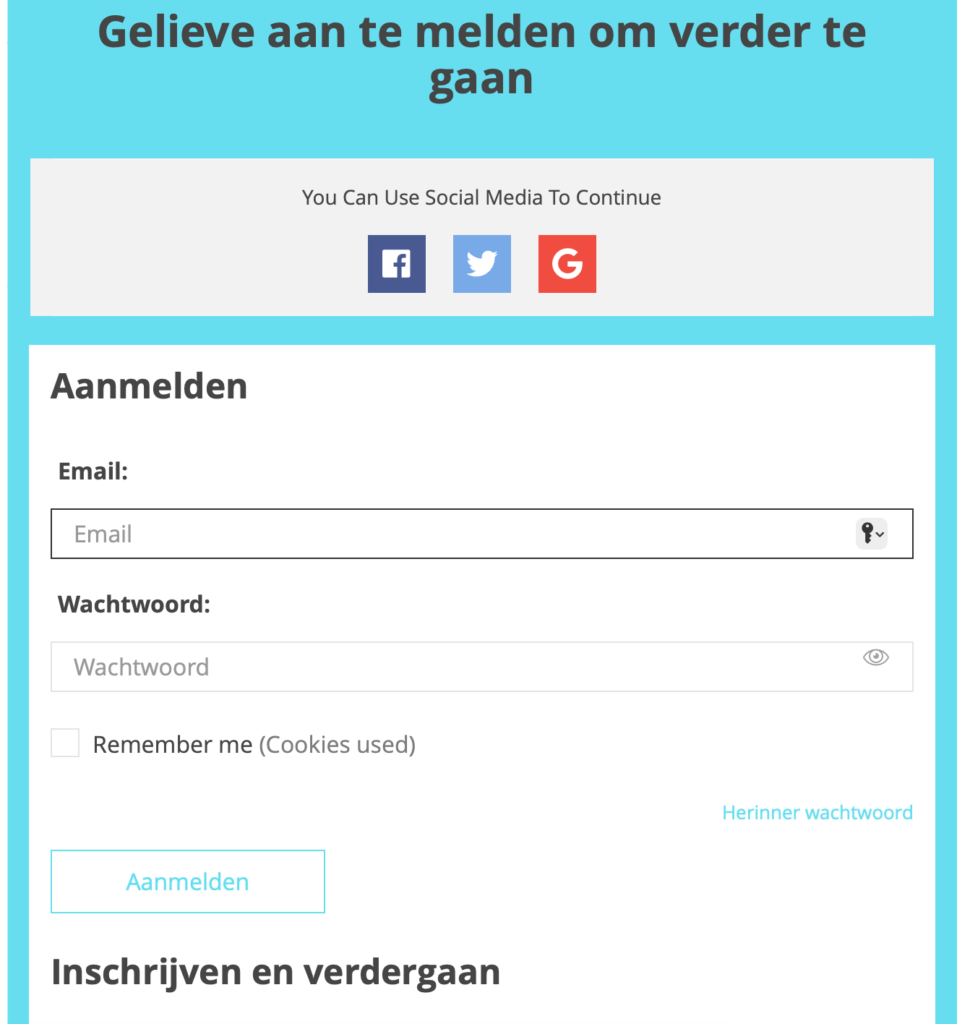
If you have made a booking before, enter your e-mail address and the password you created earlier.
Can't remember the password? Then click on “Remember password” and check your mailbox. In the email, click on the link to go to your Customer Profile and create a new password. Click on “Save”
If you have not made an appointment before, choose “Register and continue”. There you fill in your name, e-mail address and telephone number.
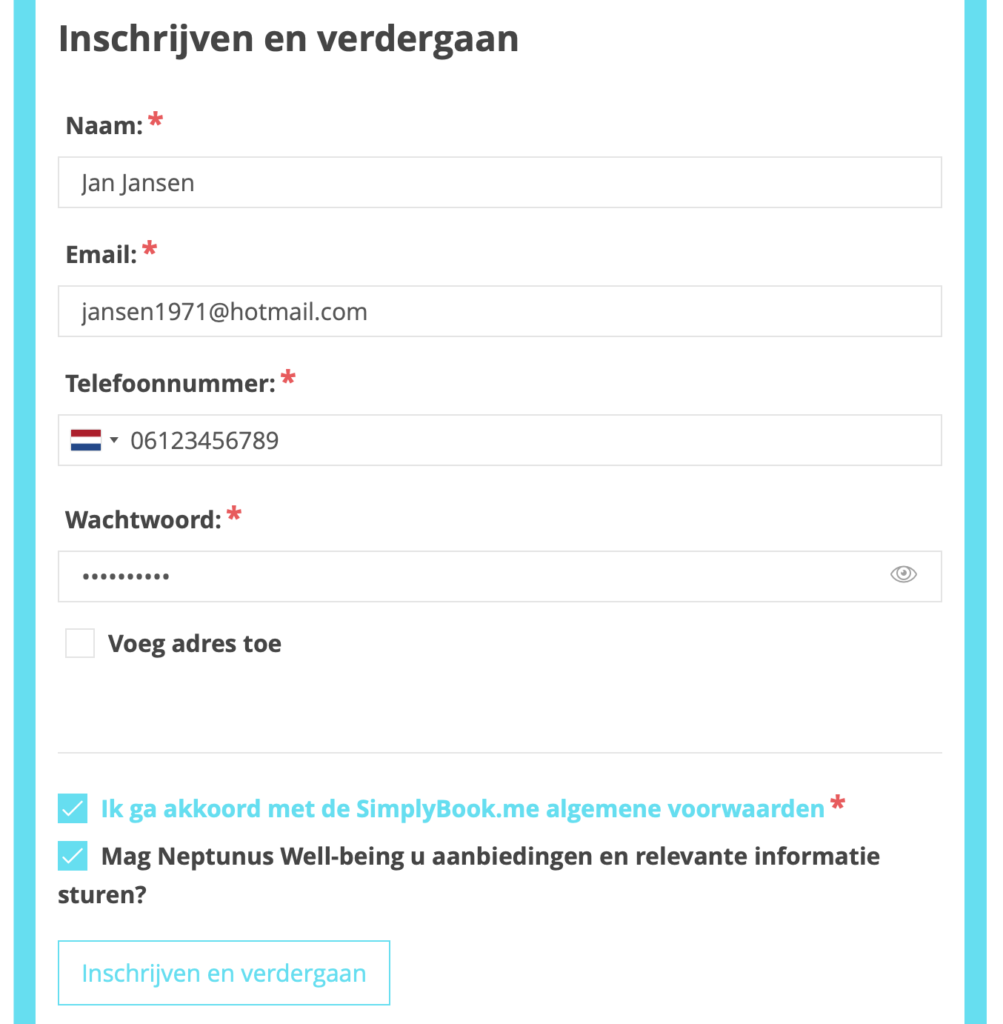
If you have filled in everything and agree to the conditions, your registration is ready.
6. Overview and agreement
On the next page you will be asked to verify your details. You see the chosen treatment, your customer details, the location of the treatment and the costs. You can also answer a number of questions, so that I know the reason for your appointment and the state of your health. Answering these questions is not mandatory. Click on “Book” to confirm the booking.
6. Pay immediately or pay later
You can then choose to pay immediately or pay later.
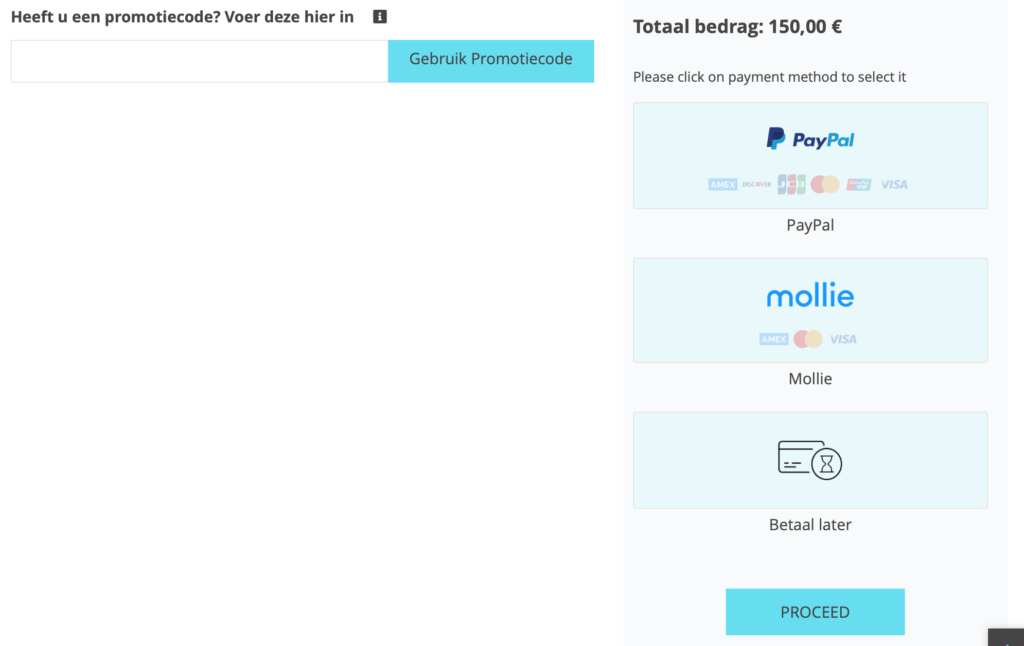
If you want to pay directly via Ideal, choose "Mollie". You will then enter the “Ideal” payment module. You can also pay via Paypal.
You can also choose "Pay later", then your booking is ready immediately. You will then automatically receive an e-mail with the confirmation.
In the Mollie payment module, you choose Ideal, Apple Pay or credit card.
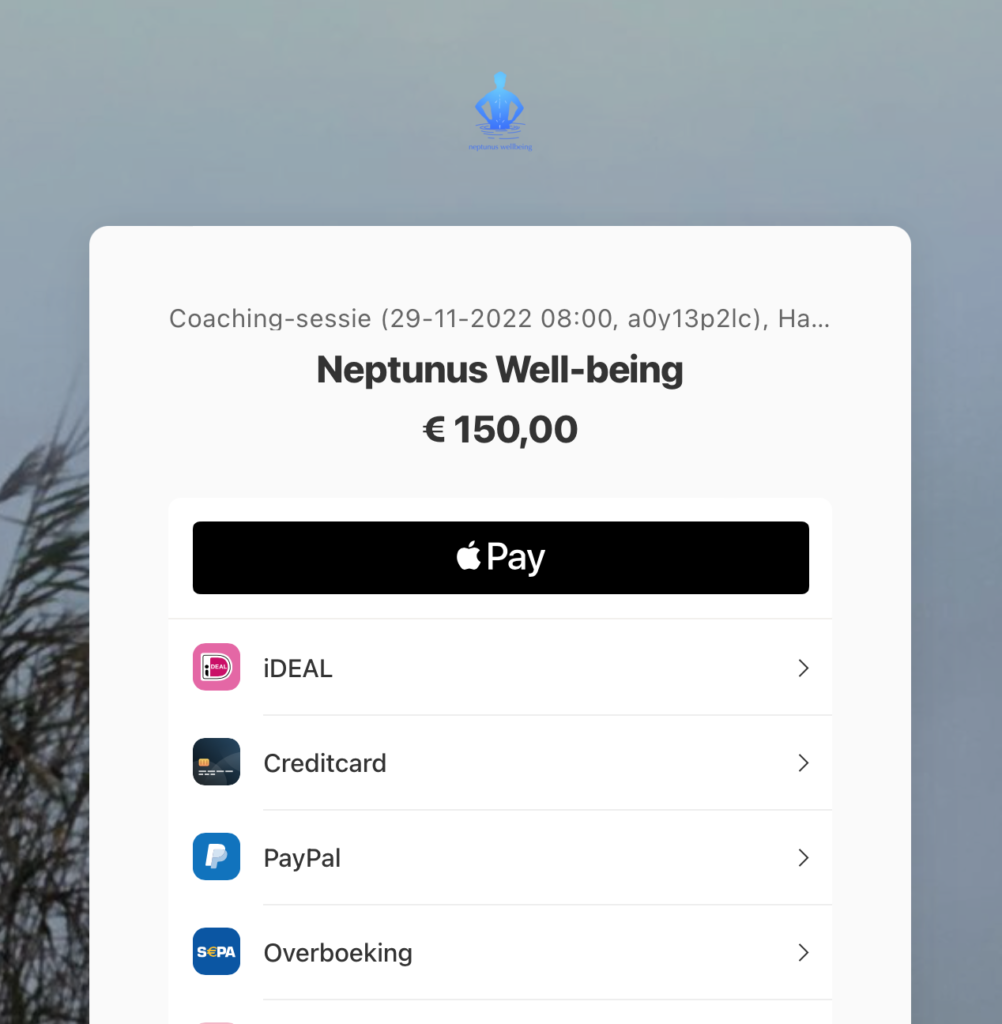
If you choose Ideal, you select your bank and you will be redirected to the payment application of your bank. Make sure you complete the payment immediately, otherwise your reservation will be cancelled.